What Is Snapchat Clear Cache & How to Do It
- smithgracee65
- Jul 23, 2021
- 2 min read
Clearing the cache always helps to free up space, whether it is Snapchat or any other app. Moreover, it improves the user experience when any issue related to performance surfaces.
When you clear the cache, it enhances the performance of your devices, fixes performance-related issues, and free up space on your device. Recently, organizations and online service-providing companies focus a lot on how many apps should access user data. Clearing cache becomes more critical when you know that these apps store and collect a considerable amount of data locally.
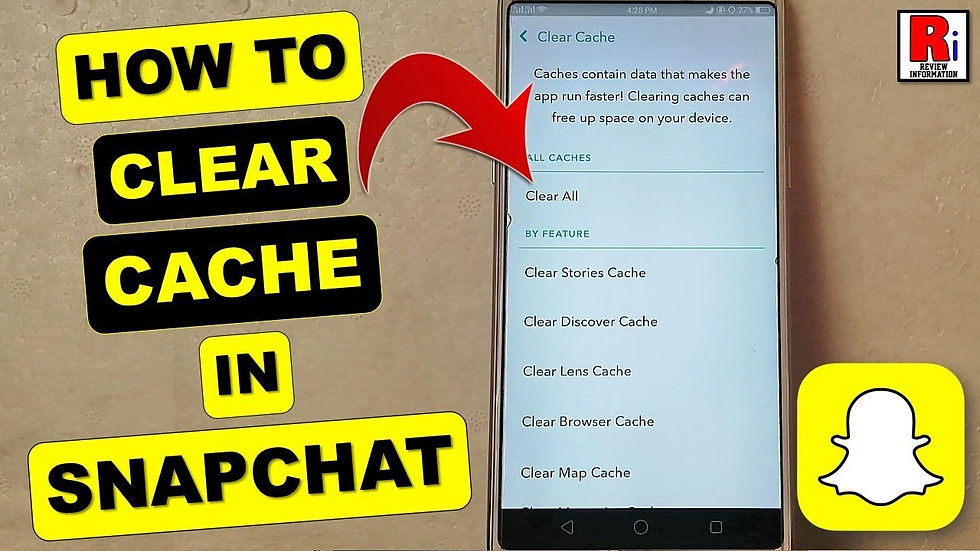
You Use Smartphone in Many Ways
You often use your smartphone for various purposes beyond just making and receiving calls. As your smartphone keeps a log of the calls, apps also make and keep recording your various activities and for various reasons. Also, it includes loading various elements and retaining preferences to improve user experience.
However, all of the data that apps collected require to be stored somewhere. In most cases, apps store these massive amounts of collected data on your device’s local storage. No doubt, it consumes a lot of storage space.
Clearing Cache Is Important
Almost every smartphone comes with an apparent limit on how much space available for storing apps, app data, and downloading apps. Some of the data that apps collect remain stored permanently. But, your smartphone stores some data temporarily.
When you clear the cache of your app like Snapchat, it clears data stored temporarily. In other words, clearing the cache is an instant that you can use to free up space for the devices and the apps. For reference, when users clear a cache, it only clears the data stored temporarily. It does not affect any data related to users’ accounts. When talking about Snapchat, it won’t affect Snaps, chat data or Memories.
Snapchat App Cache: How To Clear It
Clearing the cache on Snapchat is very easy using its feature available directly with the app. To clear the cache, click on the profile option appearing in the top-left corner. After that, go to the cog icon representing the Settings section. Now, please scroll down to the Clear Cache section and click on it.
You will find the Clear Cache option within Account Actions. If you are an Android owner, then click on Continue. On the contrary, iPhone owners need to click on Clear All. Once you click on the Clear All option, it will clear the cache and free up the extra space on your device.
Here, it is worth noting that Snapchat provides the option for clearing a cache within its app. Still, both iOS and Android platforms come with the ability to clear the cache. Android and iOS users find these options within the settings menu of their devices.
These abilities are also very much similar to the clearing cache option that Snapchat provides. Here, Android and iPhone owners can clear the cache for any or various apps at the same time and free up space on their devices.
In addition, sometimes, when a particular cease to work or begin performing poorly, clearing cache fixes the issues instantly. Whether users are using an iOS or Android device, Snapchat, or any other device, you can find the option of clearing a cache in the Apps section of your device settings.
Comments