How to Restrict Desktop App Access on Windows 10
- smithgracee65
- Apr 21, 2021
- 2 min read
When you wish to block some apps for others to access on your Windows 10 computer, there are certain situations. Luckily, the feature of restricting apps from using is pretty easy, and it will help you if you want to restrict some apps to launch. It is part of Group Policy Editor and Security Policy, and you can try both of these ways to disable the app access.
If you have installed multiple apps on your Windows 10, and if some of them are really important, you can restrict guest users from accessing those apps. Whatever is the reason, you can easily restrict other users from accessing your installed apps. So if you’re not aware of the procedure, here’s how you can disable apps access.
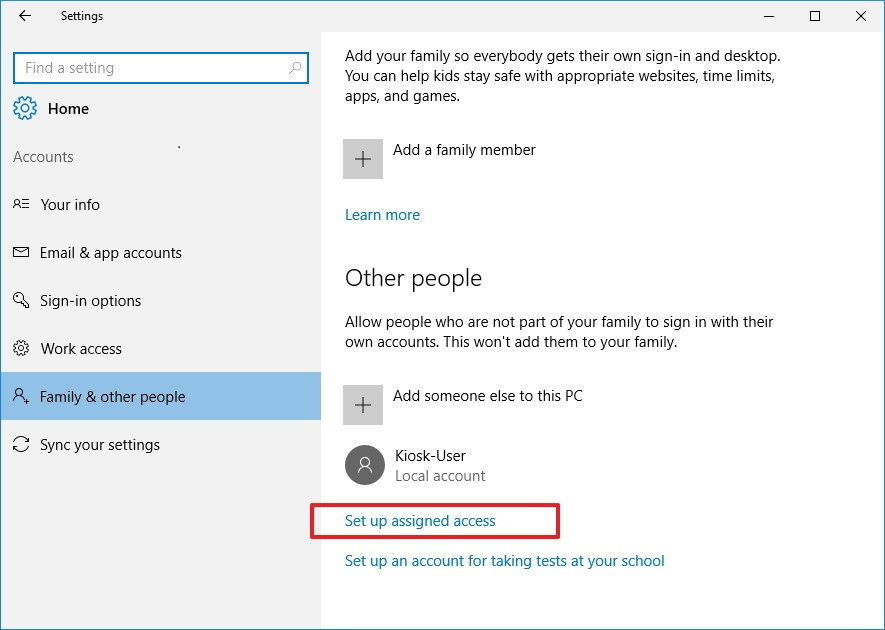
How to Disable Apps Access through Group Policy
Here’s how you can disable your preferred applications on Windows 10 using Group Policy.
Launch Start menu.
Find gpedit and launch the Local Group Policy Editor.
Now browse:
User Configuration > Administrative Templates > System
On the right side, make a double-tap on Don’t run specified Windows applications term.
Choose Enabled.
Press Show.
Verify and confirm the preferred app you wish to block.
Press Apply.
Press OK.
Just after following these steps, you’ll see a special restriction over the apps you chose. Indeed, the settings will be applied immediately, but make sure to restart your computer to run the changes smoothly. Additionally, you can follow the same method to revert the following changes by selecting the Not Configured option.
How to Disable the Apps Access through Security Policy
If you wish to stop others from opening certain apps, you can try out the Local Security Policy by following steps:
Launch Start menu.
Find Local Security Policy, and open the top-most result.
Make double-tap on Software Restriction Policies to expand the menu.
Make a right-click on the Additional Rules section.
Choose New Hash Rule.
Press on the Browse box.
Visit the application folder location.
Tap on the .exe file.
Press the Open option.
Press Apply.
Press OK.
Now Restart your Windows 10 computer.
Once after following these steps, no one will be able to open the apps you have restricted to launch. In the same way, you can block more different types of apps you want.
In case you want to unblock any of the apps from the block list, you can follow the same steps and choose the Delete option.
Conclusion
People use many third-party apps to block or lock their important apps and data. However, there are built-in tools and features that can help users to block their preferred apps. Built-in apps and tools are safe and have fewer chances of getting crashed.
Comments